Replacing the Print Head
If the print quality is not improved even after maintenance such as cleaning, replace a print head.
Replacing Procedure
When you need to replace a print head, follow the procedure below.
 Important
Important
-
Do not touch the electrical contacts (A) or print head nozzle (B) on a print head. The printer may not print properly if you touch them.
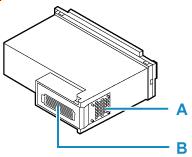
-
Replace a print head immediately and do not leave the printer with the print head removed.
-
Select
 (Setup) on HOME screen.
(Setup) on HOME screen.The setup menu screen will appear.
-
Select
 Maintenance.
Maintenance.The Maintenance screen will appear.
-
Select Head Replacement.
The confirmation screen will appear.
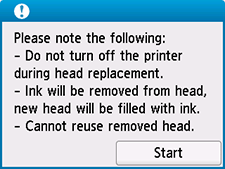
-
Select Start.
-
Open scanning unit / cover (C).
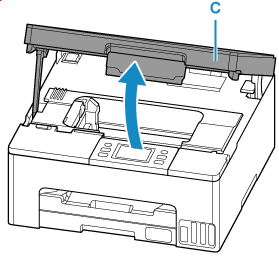
 Important
Important-
If the ink stains the print head and/or the inside of the printer, wipe them using a soft cloth dampened with water before installation. Be careful not to get ink on your clothing or surroundings when replacing the print head.
-
Do not touch the metallic parts or other parts inside the printer.
-
-
Turn the ink valve lever (D) to the right.
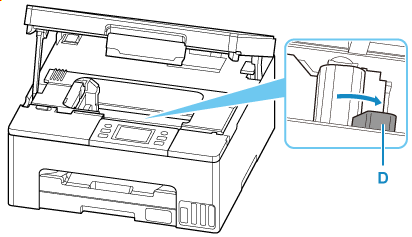
-
When the completion message appears, select OK.
The print head holder (E) moves.
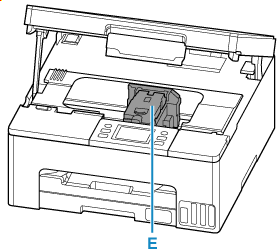
 Caution
Caution-
Do not hold the print head holder to stop or move it forcibly while the print head holder is working. Do not touch the print head holder until it stops completely.
-
-
Remove the print head.
-
Pinch the tabs and open the print head locking cover (F).

-
Pull the print head (G) and shift it slightly toward you.
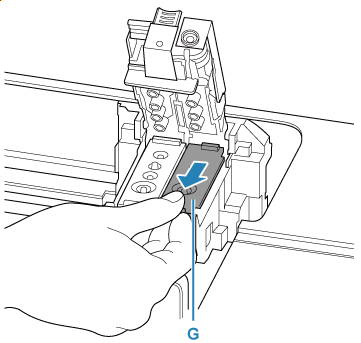
-
Take out the print head.
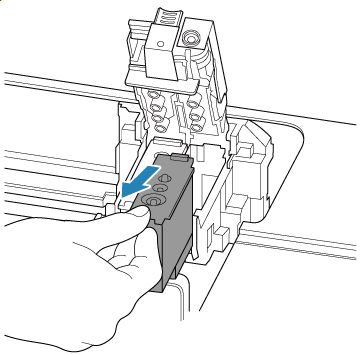
 Important
Important-
Handle the print head carefully to avoid staining of clothing or the surrounding area.
-
-
Prepare a new print head.
Remove the protective tape (H) gently.
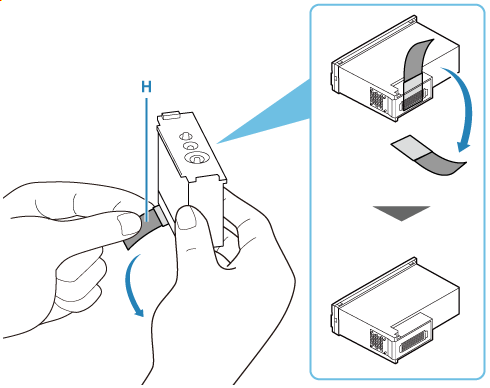
 Important
Important-
Do not touch the electrical contacts or print head nozzle on a print head. The printer may not print properly if you touch them.
-
-
Install the print head.
-
Put a new print head in the print head holder.
Install the print head C (color) in the left print head holder and the print head B (black) in the right print head holder.
Make sure to check the label and install the print heads correctly.
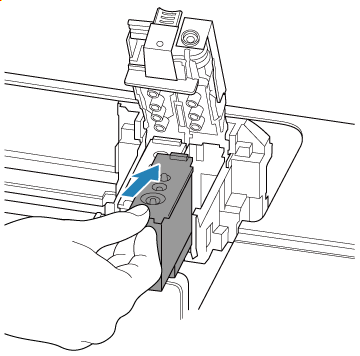
-
Close the print head locking cover to lock the print head into place.
Push down the print head locking cover until it clicks.
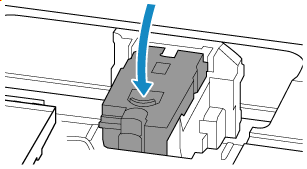
-
-
Turn the ink valve lever to the left.
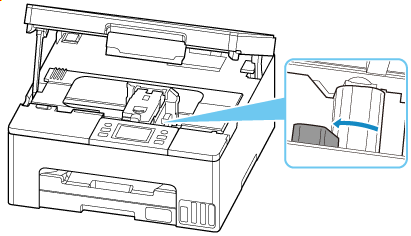
-
Close the scanning unit / cover.
To close the scanning unit / cover, hold it up once, then take it down gently.
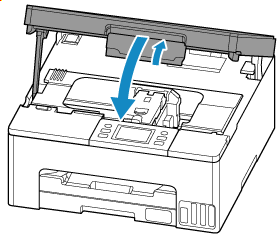
 Note
Note-
If the error message appears on the touch screen after the scanning unit / cover is closed, take appropriate action.
-
If the print head is out of alignment, as indicated by misaligned printed ruled lines or similar symptoms, adjust the print head position.
-

